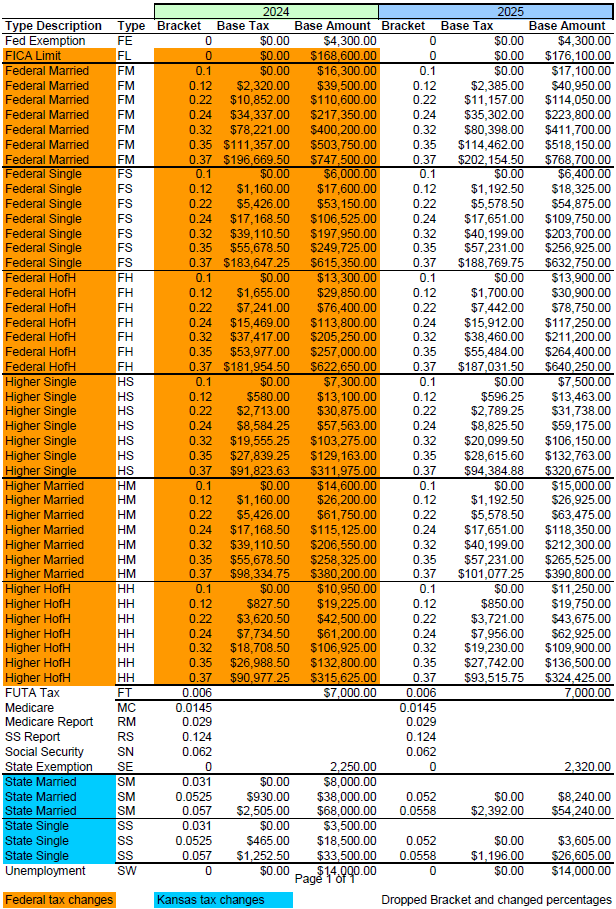2025 FarmBooks Tax Table Update Download

Download and install the tax table update from an external link
The instructions below are for FarmBooks users who need to download the Tax Table Update to take to a computer which does not have internet access.
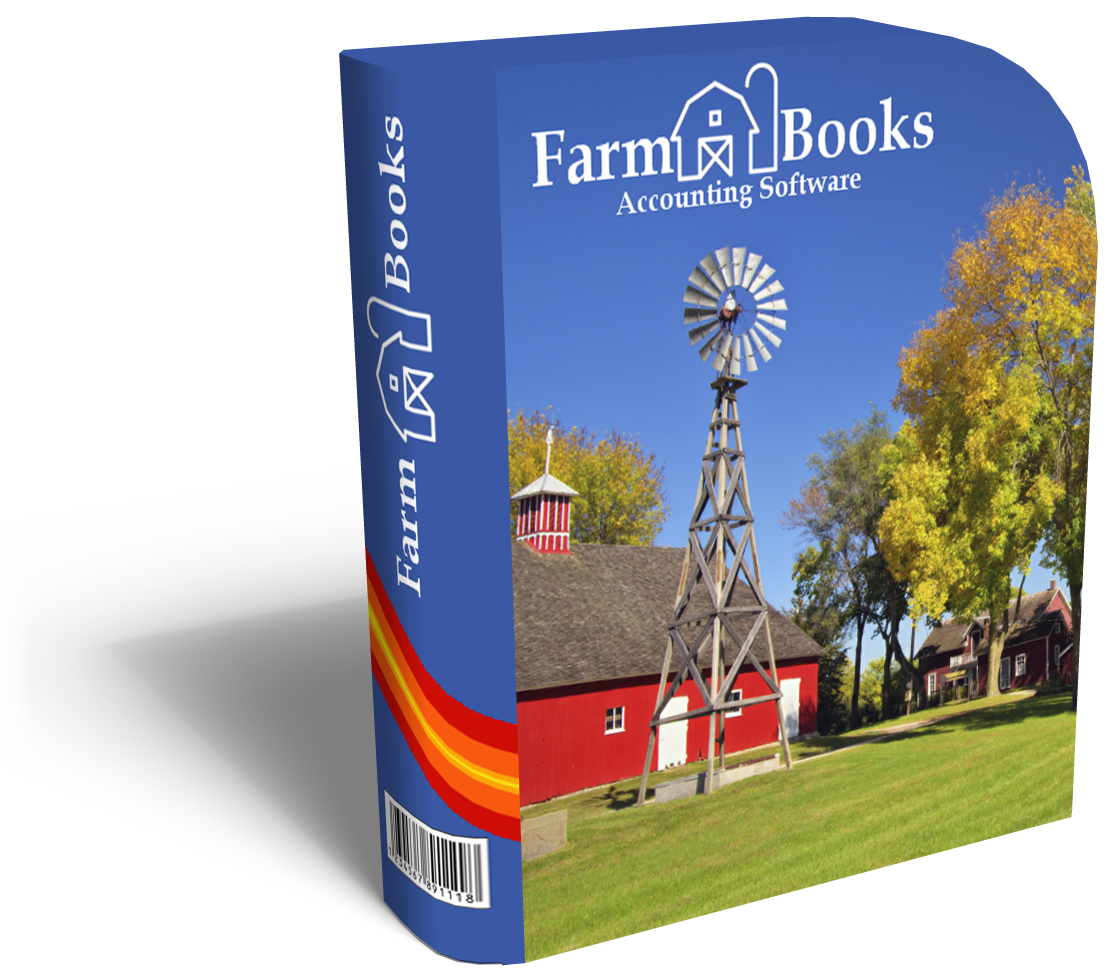
Explanation of 2025 Changes

Please see the screen shot below for an explanation of the 2025 rate changes.
Are you running FarmBooks outside of Kansas?
We have included the tax table information for Kansas.
If you are running payroll in another state please contact us for assistance so that we can carry over your state income tax rates.
Step 1: Download the Tax Table Update file

Download and Save the file to a thumbdrive/USB flash drive
Step 2: Install the tax table update data

1. Insert the thumbdrive into the computer that is running FarmBooks and locate the executable file (it will be named something like 2025TRsetup.exe).
2. Double click the executable file to launch it.
3. When you see the Setup screen, click Next.
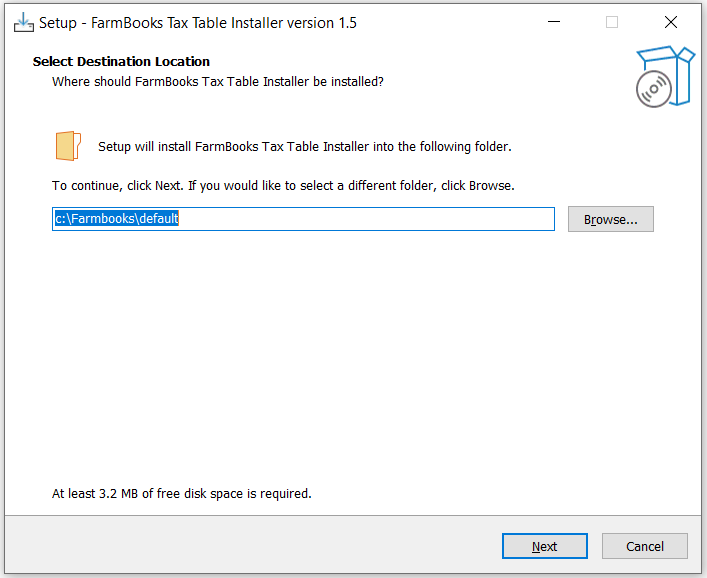
4. If you see a window asking you if you want to install to the Farmbooks folder click Yes.
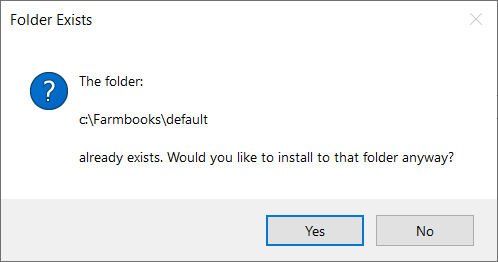
5. Confirm the installation location and click Yes.
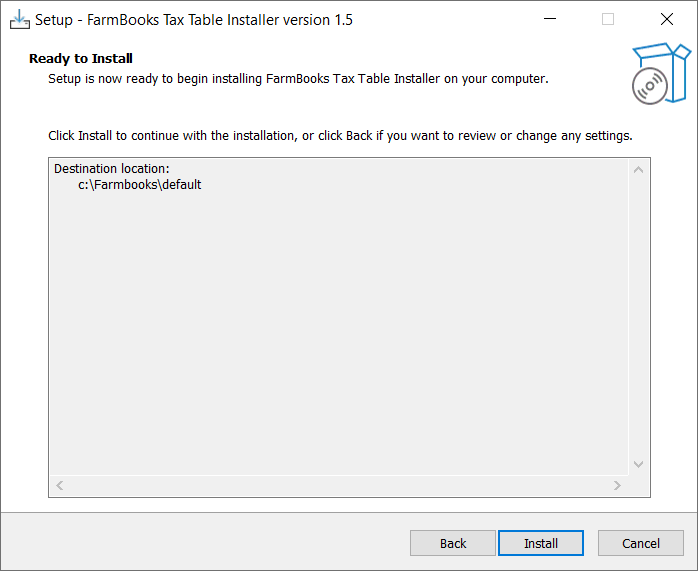
6. Click Finish. At this point, the tax table update data has been applied to your farm database but you are not finished. You still need to run the tax table update within FarmBooks. See Step 3 below.
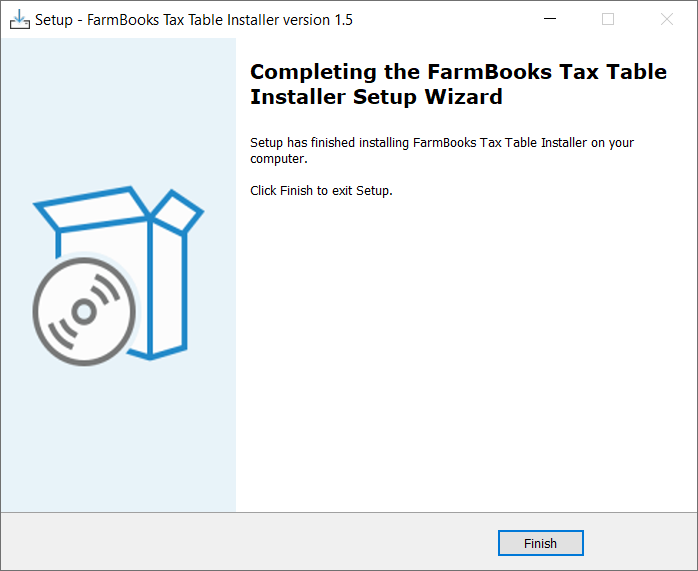
Step 3: Run tax table updates from within FarmBooks

1. Open FarmBooks and select your Farm
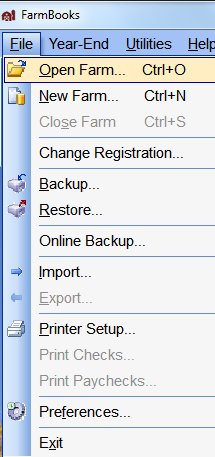
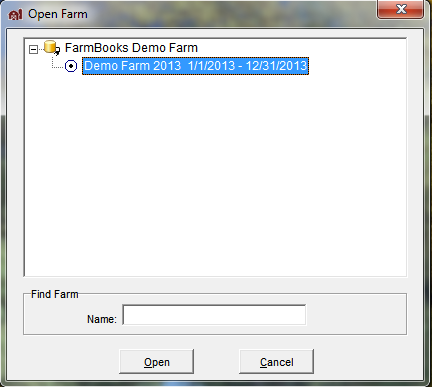
2. Click on Year-End from the FarmBooks menu and then select Complete ALL Year-End Tasks…
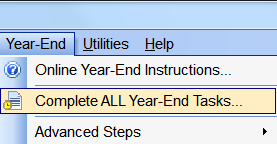
3. The Complete Year-End Tasks screen will load. Review the steps that will be run and click the Finish button.

4. The process will run and when finished the Process Log screen will appear. Click Done to exit the screen.
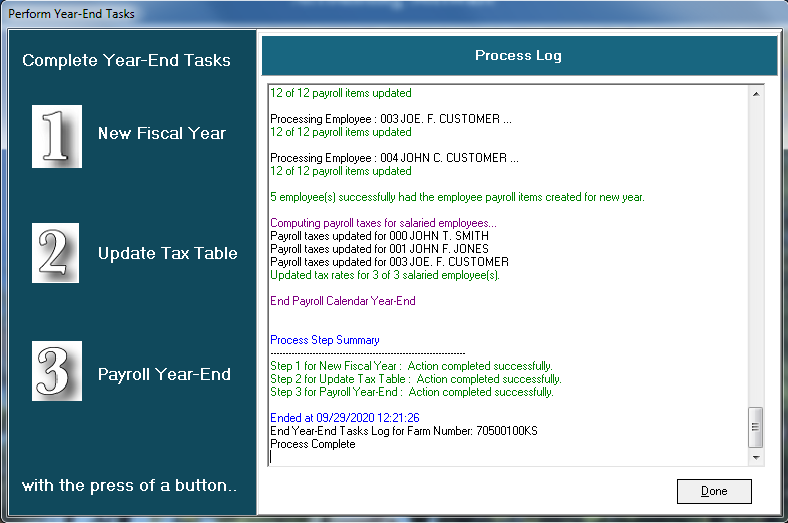
5. FarmBooks is now updated with the current tax rates.