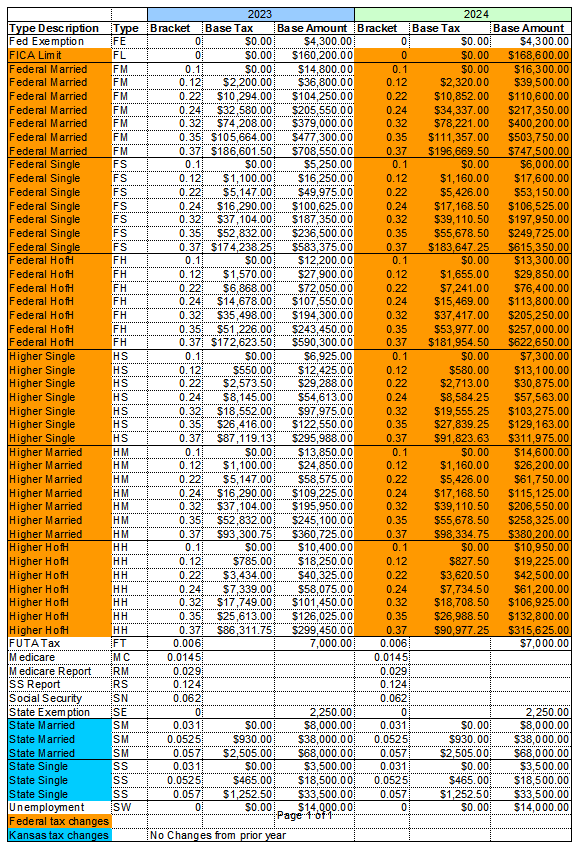2025 FarmBooks Tax Table Update

Run the tax table update from within FarmBooks
The instructions below will guide you through the installation of the annual Tax Table Update. This process will overwrite your existing tax table. The tax table will be copied from the “default” folder for the application. The values you defined for farm automobile, farm utility, and unemployment taxes will be saved and restored.
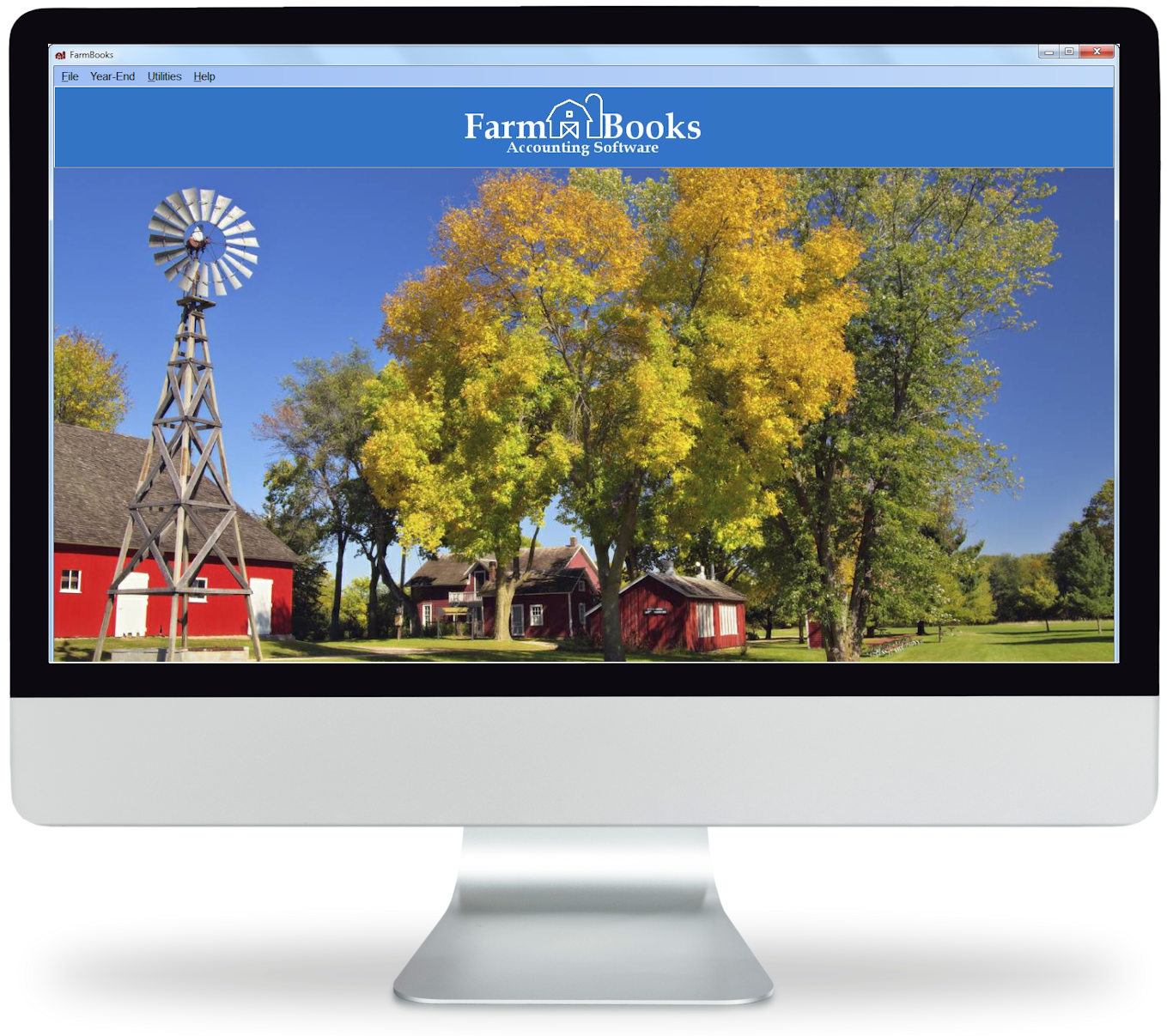

Notice: Always Consult a Tax Professional
We are pleased to release the 2025 Tax Table update for FarmBooks. This update is based off the tables published by the IRS and respective State department of revenue documentation for tax tables and computer calculation formulas. FarmBooks recommends checking with a tax professional to confirm that all calculations are correct before submitting to your State or Federal Government. FarmBooks is not liable for incorrect withholding submissions.

Are you doing payroll in one of the following states?
If you are doing payroll in Georgia, Iowa, Montana, New York, North Carolina, Oregon, or South Carolina than you will need to contact SSCI for version 4.0.7.3 to calculate your respective state taxes as the application has been updated with new rules and deduction types to support these states.
Explanation of 2025 Changes

Please see the screen shot below for an explanation of the 2025 rate changes.
Are you running FarmBooks outside of Kansas?
We have included the tax table information for Kansas.
If you are running payroll in another state please contact us for assistance so that we can carry over your state income tax rates.
Tax Table Update Instructions

1. Open FarmBooks and select your Farm
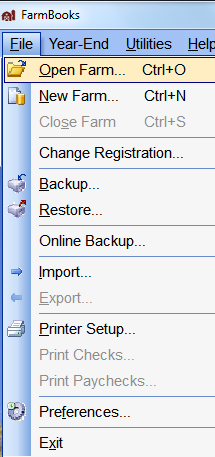
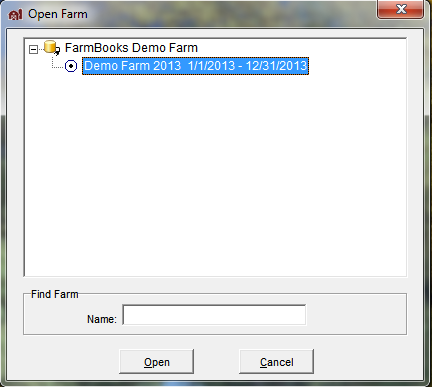
2. Click on Year-End from the FarmBooks menu and then select Complete ALL Year-End Tasks…
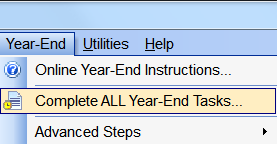
3. The Complete Year-End Tasks screen will load. Review the steps that will be run and click the Finish button.
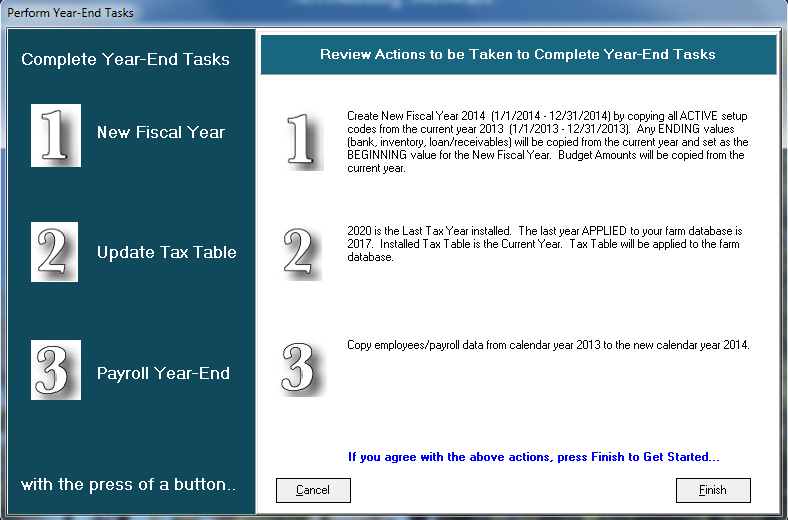
4. The process will run and when finished the Process Log screen will appear. Click Done to exit the screen.
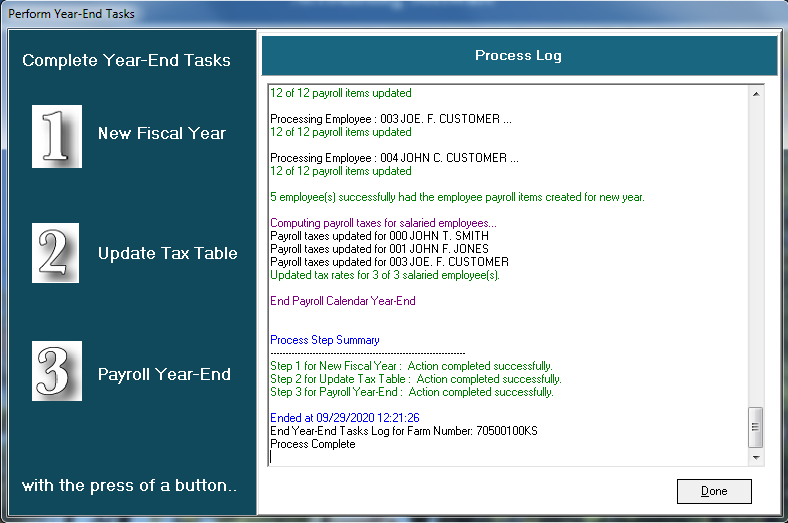
5. FarmBooks is now updated with the current tax rates.