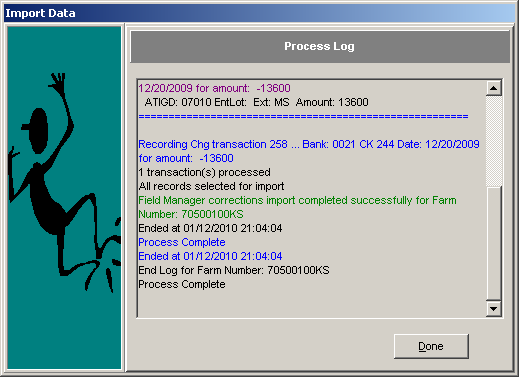Import Field Manager Corrections
This feature may be used by your farm manager to make additions, changes, or deletions to your data on their computer while you continue to enter transactions on your system.
- After closing all farms, click File: Import.
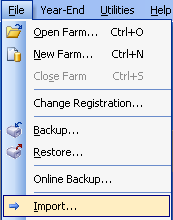
- The Data Import Wizard will open. Click Next to proceed.
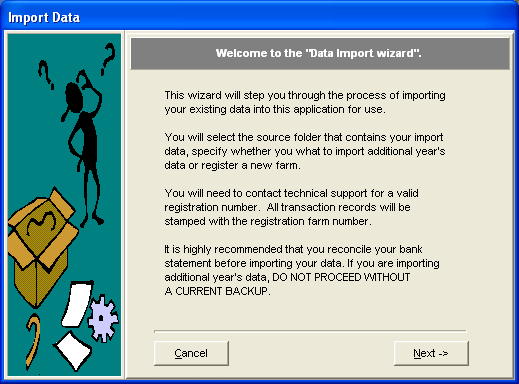
- Choose the Field Manager Corrections radio button.
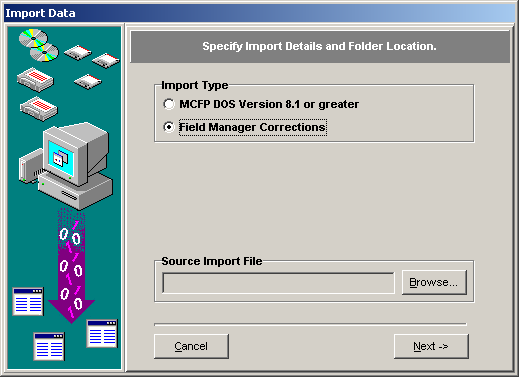
- Click Browse and locate the data file with extension .mcf. Then click Import.
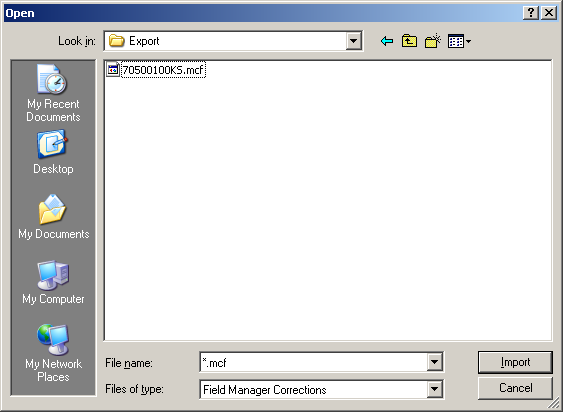
- After you have selected the file to import, click Next.
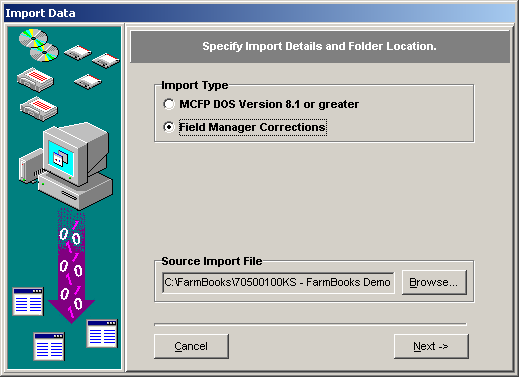
- Select the corrections you want to import and then click Finish.
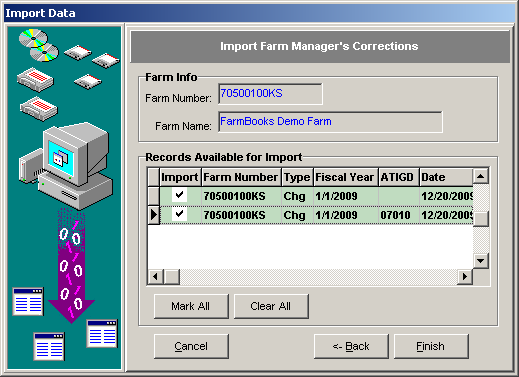
- Once completed, click Done.