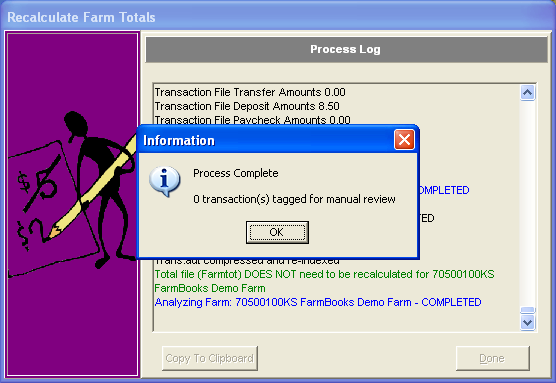Analyze/Recalculate Farm Totals
If a database error occurs when recording a transaction, the farm totals file might need to be regenerated from the transaction file. To determine if the totals file needs to be recalculated, run the analyze option.
- Click on Utilities: Analyze/Recalculate Farm Tools.
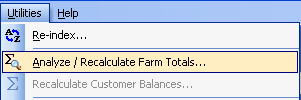
- The Recalculate Farm Totals Wizard will open. Click Next to continue.
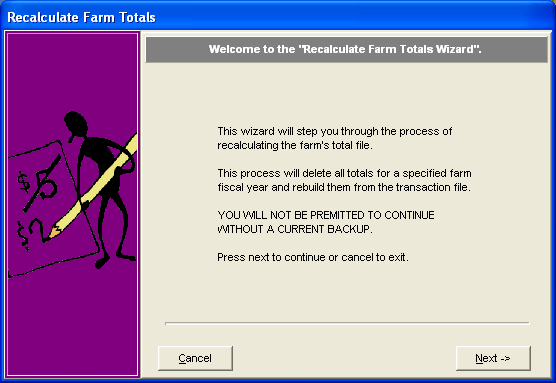
- Select your farm database and click Next.
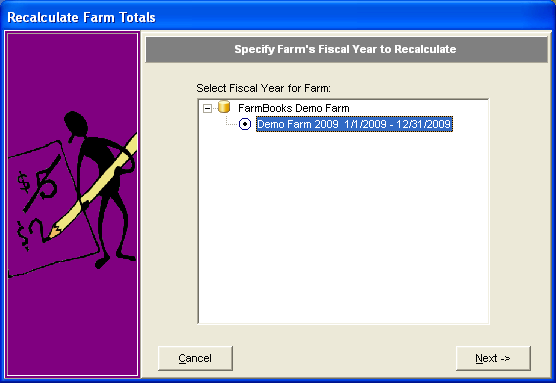
- When the next screen loads, click the Analyze button.
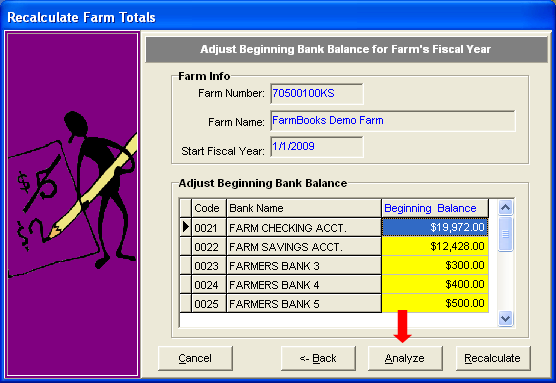
- The results of the analysis will appear. If there are no errors found, you can close out of the wizard and continue working in FarmBooks. If the results of the analysis show the totals file must be recalculated, then continue to follow these steps to run the recalculate option.
- Do a full Backup of the FarmBooks farm files before running the recalculate option.
- Start the Recalculate Farm Totals wizard, and then click Next to select a farm and fiscal year. Click Next to see the bank account balances and then click the Recalculate button.
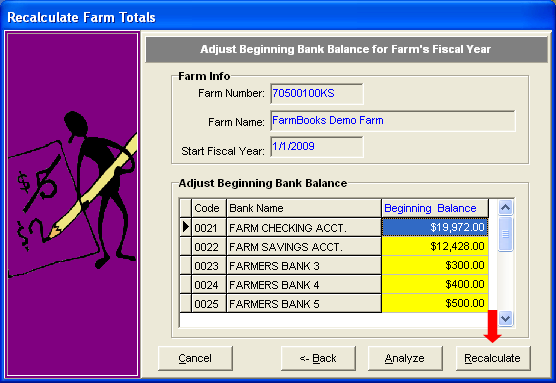
- Click OK and then Done to close the process log.