Deposits – General Instructions
- Click on the Deposits tab.

- Select a Bank Account and Fiscal Year if necessary, or accept the defaults. The selected bank account balance will display on the top line with Bank Account and Fiscal Year.
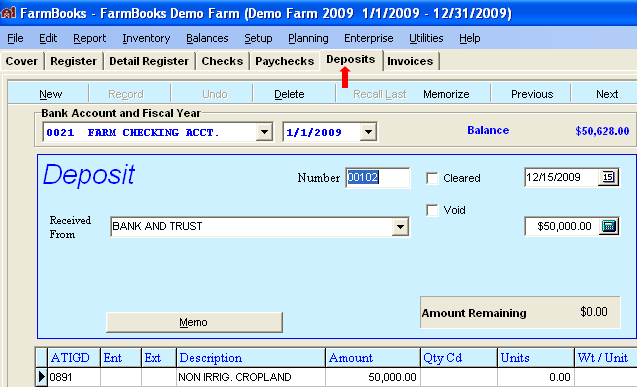 Number – Manually enter a number to identify this deposit or enter NEXT to use the next sequence number. See Balances – Bank, Next Sequence Number.Date – Enter the deposit date or choose a date from the drop down calendar. Once a date has been entered it will be used for additional deposits until you change it again.
Number – Manually enter a number to identify this deposit or enter NEXT to use the next sequence number. See Balances – Bank, Next Sequence Number.Date – Enter the deposit date or choose a date from the drop down calendar. Once a date has been entered it will be used for additional deposits until you change it again.
Deposit Amount – The deposit amount can be entered or calculated using the calculator button at the right of the deposit amount field.
Received From – Type a name or select a name from the drop down list. Frequently used names can be defined in the Setup – External Codes, Vendor window.
Memo button – Opens a window so you can add additional information about this transaction if you wish.
Detail Lines – Detail lines categorize income. Enter as many detail lines as are necessary to properly record the income. As each detail line is entered, the Amount Remaining is reduced by the amount of the detail lines. When the Amount Remaining is zero, the total of all detail lines is equal to the deposit amount. Unit information is required for crop and livestock income detail lines.

Expense detail lines can be entered on a deposit if necessary. An expense detail line will be shown in red instead of black and the expense amount will be added to the amount remaining total.
