Generate Invoices
FarmBooks allows you to easily generate estimates and billings, post payments and deposits, generate statements, track sales tax collections if your business is taxable, and monitor customer balances. Various invoice forms and statements can easily be emailed to your customer.
A first look at the invoice preferences setup, it seems like there is a lot of setup required. Only a few decisions (less than two minutes of setup) need to be specified on the invoice options tab and you are ready to begin creating invoices.
- Click on the Setup: Invoice Preferences.
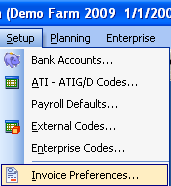
- The Invoice Preferences screen will open. Select Invoice Options on the left.
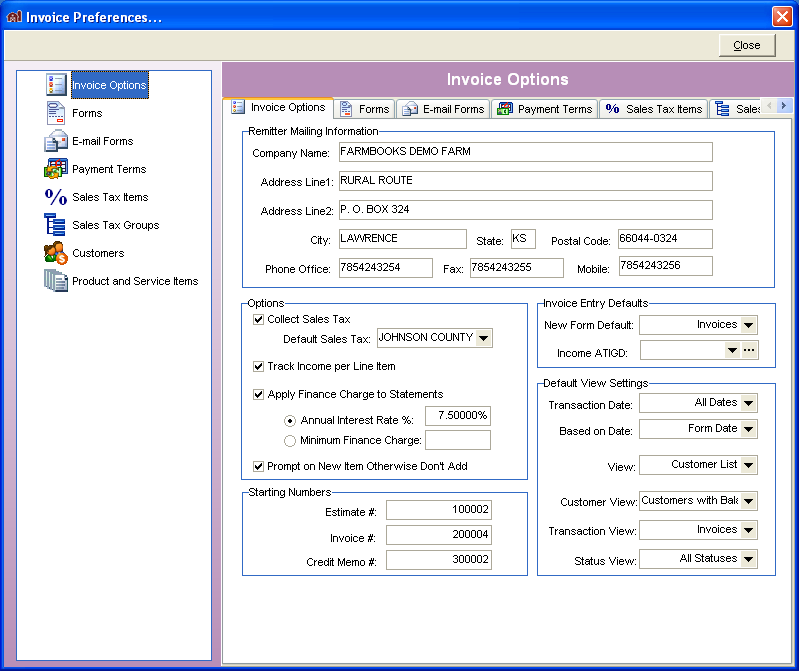
- Enter your business remitter mailing information
- Indicate if you collect sales taxes
- Indicate if you apply finance charges to statements
- Indicate how you want income to be tracked (detail deposit for each line item or as one lump sum deposit)
- Provide a default income ATIGD
Customers and Product and Service Items can be created and built up as you create invoices
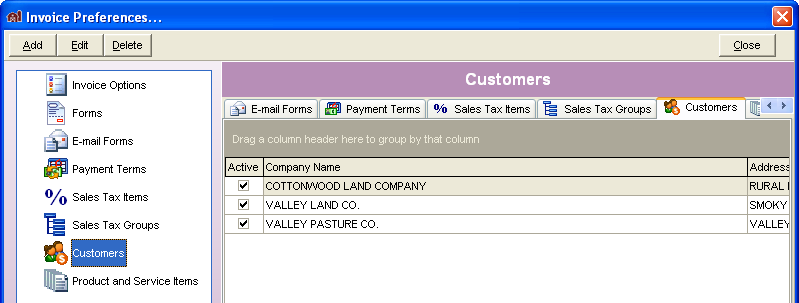
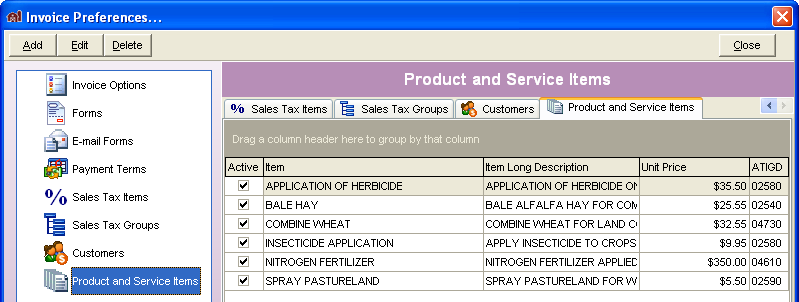
You can later go back to setup to further customize the invoice settings. Invoice Preferences ships with template data which you can modify as desired. For instance, you can decide what invoice columns and column names best reflect your business activity.
