Loan Balances
Enter individual loans with a beginning loan balance and use an external code to identify each loan or lump all loans under a single external code.
- To open the Loan Balances window, click Balances: Loan.
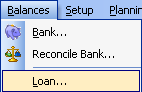
- Click the Add button (or Alt-A) to enter a new loan.

- The Loans window will open. Click the External Code button.
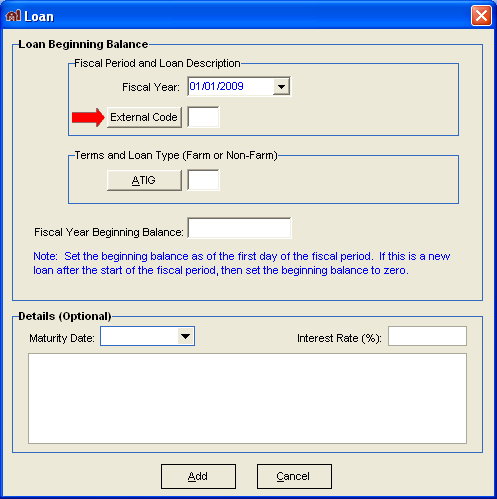
- When the Loans/Receivable window opens, you will see a list of unique External Codes used to identify your loans. Click an external code in the list, and then click Apply.
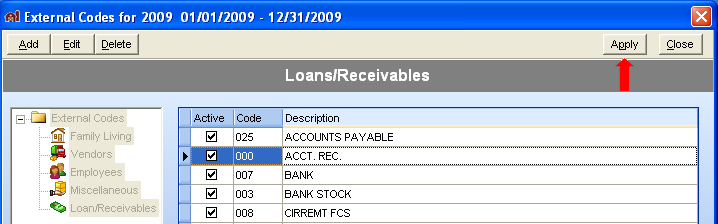 If you want to use an external code not shown in the list, click the Add button (or Alt-A). When the Add – Loan/Receivable window appears, enter a Description (i.e., “John Deere Tractor”) for the code. To save the new code, click the Add button (or Alt-A). Click the Close button (or Alt-C) to return to the external code list. The new external code will appear in the list, and can be applied to the loan as outlined above.
If you want to use an external code not shown in the list, click the Add button (or Alt-A). When the Add – Loan/Receivable window appears, enter a Description (i.e., “John Deere Tractor”) for the code. To save the new code, click the Add button (or Alt-A). Click the Close button (or Alt-C) to return to the external code list. The new external code will appear in the list, and can be applied to the loan as outlined above.
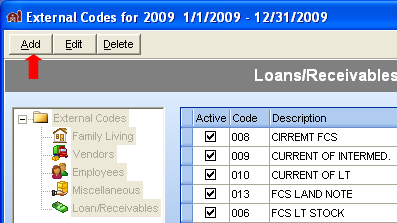
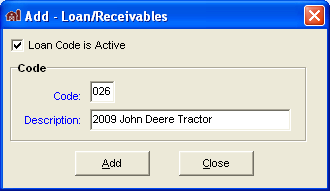
- When you return to the Loans window, click the ATIG button.
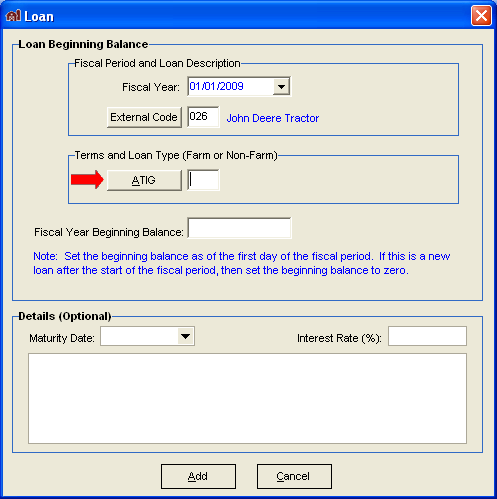
- The Loan ATIGs window will open. Select the loan type and then click Apply.
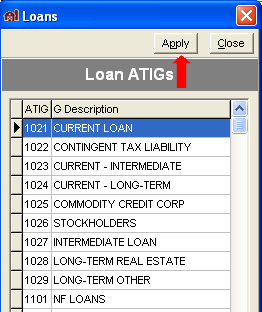
- Finally, enter the loan beginning amount as of the first day of the fiscal year, then click the Add button (or Alt-A) to save the loan.
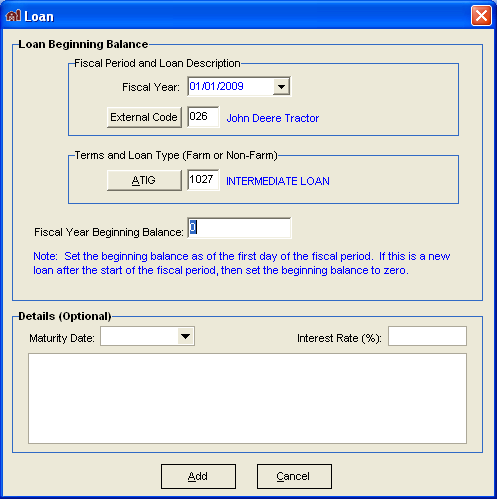
Please note, if the loan was received any time after the first day of the fiscal year, you must enter “0” for the Beginning Balance. You can then enter the amount received by creating a record of the Deposit on date of receipt.On the other hand, if you are entering a loan which has a balance to be carried forward from the previous year, enter that amountYou may enter optional details about the loan such as maturity date, interest rates, and a note. These values are only displayed in this window for your information.Click Add to save your loan information.
