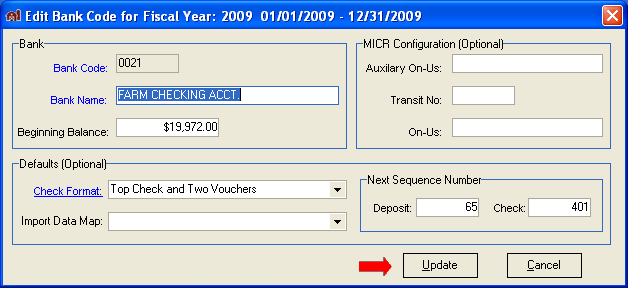Bank Balances
FarmBooks supports an unlimited number of bank account codes. In prior versions, you were limited to nine bank codes in the range 0021 – 0029. The bank drop down list is still sorted by bank codes so you may want to decide how you want to see your list sorted when creating your own bank code. If you use only one checking account for your farming operation, you can still separate farm and family living expenses by using the appropriate ATIG codes.
- Click Balances: Banks or Setup: Bank Accounts to open the Bank Accounts window.
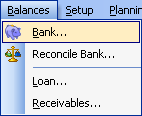
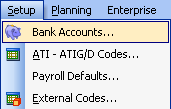
- Click Add to create a new bank account.
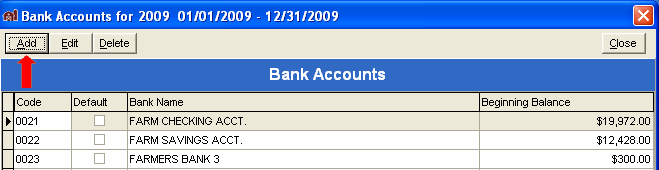
- The Add Bank Code window will open.
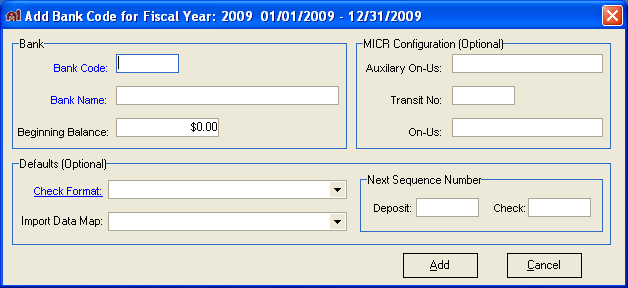
- Enter a Bank Code, add the Bank Name and the Beginning Balance.
- Select a Check Format to use when printing checks for this bank account.
- Enter the Next Sequence Number for deposits and checks so the program will automatically assign check and deposit numbers.
- Click the Add button (or Alt-A) to save the new bank code, otherwise click the Cancel (Alt-C) button to discard the entry.
- To edit a bank balance, click a bank balance entry in the list to select it and then click the Edit button (or Alt-E) or double click the entry in the grid.
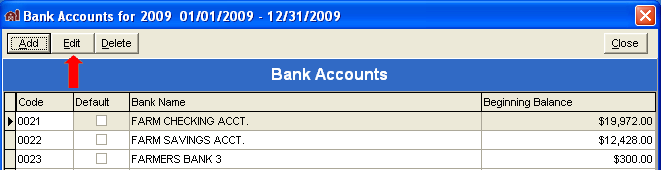
- All information about the bank account can be edited except the bank code. Click the Update button (or Alt-U) to save the changes or Cancel to discard the changes.