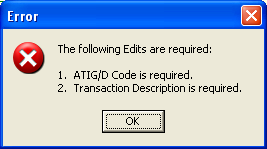Payee Naming Rules
The last option under the Rules button is “Payee Naming Rules”. This allows you to maintain the list of rules that you have created over time. Payee Naming Rules are only used when importing bank transactions.
The transaction description used by a debit or credit transaction can be ugly. You can create payee naming rules that will translate this description into a payee name that you would prefer. Furthermore, you can assign a vendor code to the payee naming rule that will remap the bank description to a vendor. If you use a vendor code with the payee naming rule, you can take advantage of the existing vendor memorized ATIG/D list feature to have data automatically assigned an ATIG/D code or list of codes during the import.
- Click on Rules: Payee Naming Rules
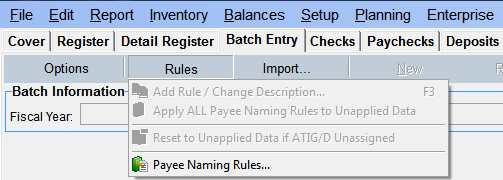
- This will display a list of the existing rules that are defined and can be maintained or deleted as desired for use by future imports.
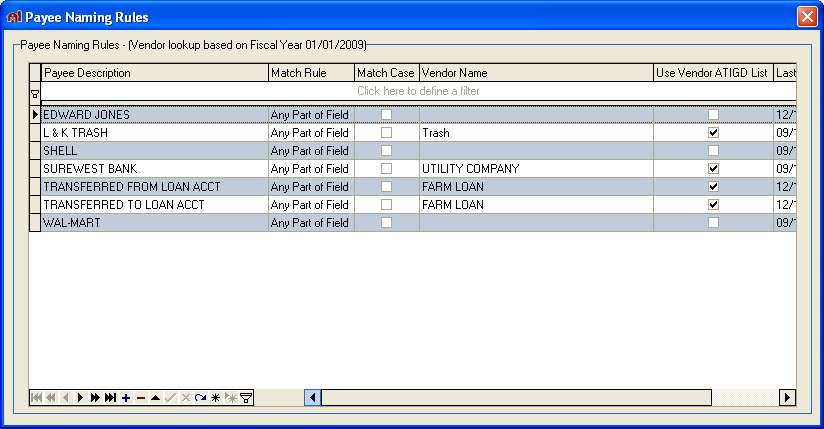
- To define a new rule, highlight an existing transaction and press F3 or press the Rules button.
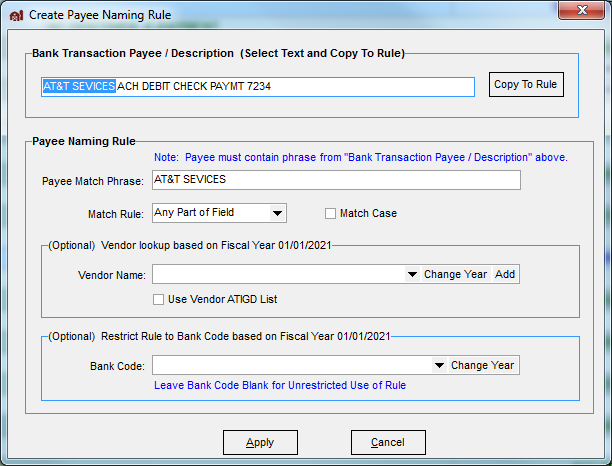
- Highlight the phrase from the bank transaction payee / description and press Copy to Rule. During the import, the process will scan the bank transaction payee using the match rule (match “Any Part of Field” for AT&T SEVICES regardless of case – shown in sample above) to determine if you have a rule defined. If a match is found, then the rule will be applied to the imported transaction.
- You can assign a vendor code to the payee naming rule that will remap the bank description to a vendor. If you use a vendor code with the payee naming rule, you can take advantage of the existing vendor memorized ATIG/D list feature to have data automatically assigned an ATIG/D code or list of codes during the import.
- During the import process, for instance, the payee naming rule can detect a debit transaction to your electric company and automatically classify the transaction with the proper ATIG/D assignment. If the transaction is fully specified, the transaction will be “ready to post” and will be indicated by the “green arrow” symbol in the status column. If further edits are required, then the status will be shown with a “red x” symbol. A warning (yellow triangle with an explanation mark) will be displayed if the imported transaction is considered a duplicate transaction. In fact, you can click on the status symbol to see a list of corrections needed or an informational message. See the sample popup window that is displayed for a transaction needing corrections before posting will be permitted for this line.