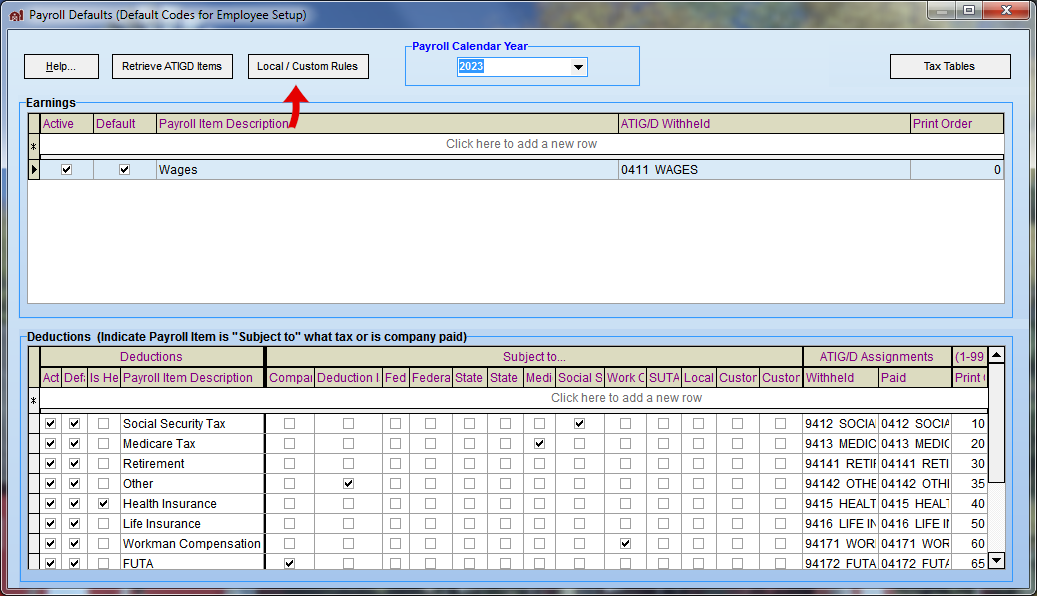Step 2: Create Payroll Defaults
If you are new to FarmBooks or have not had any employees for several years, the first time you access the payroll default list you will be prompted to “create payroll defaults”.
- Click on Setup: Payroll Defaults
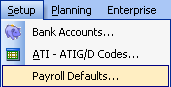
- The Create Payroll Defaults window will open.
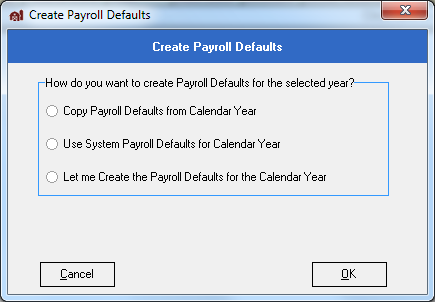
- Select “Use System Payroll Defaults for Calendar Year” and then click Next.
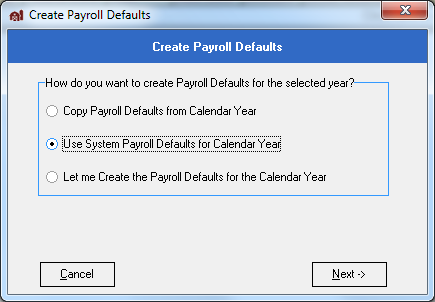
- Select with deductions you wish to be pretax and then click Finish.
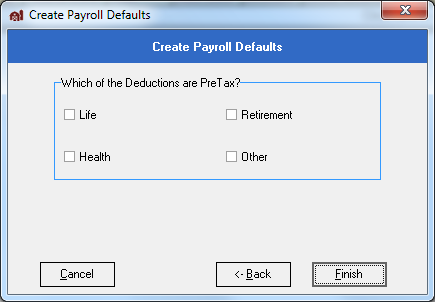 The Payroll Defaults screen will then load.
The Payroll Defaults screen will then load.
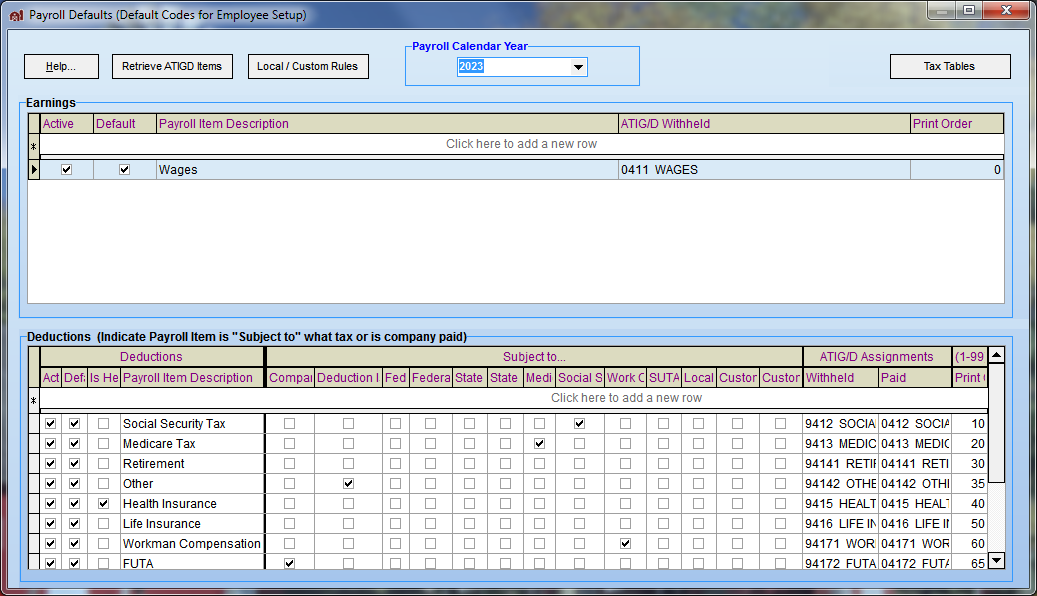 Note: You may also need to download the latest tax tables for the current tax year. This will allow you enter employees for the created calendar year otherwise that year will be inaccessible for employee setup.
Note: You may also need to download the latest tax tables for the current tax year. This will allow you enter employees for the created calendar year otherwise that year will be inaccessible for employee setup. - Add any of those ATIG/D customized earnings or deductions from Step # 1 to the master template list by simply pressing the Retrieve ATIGD Items button.
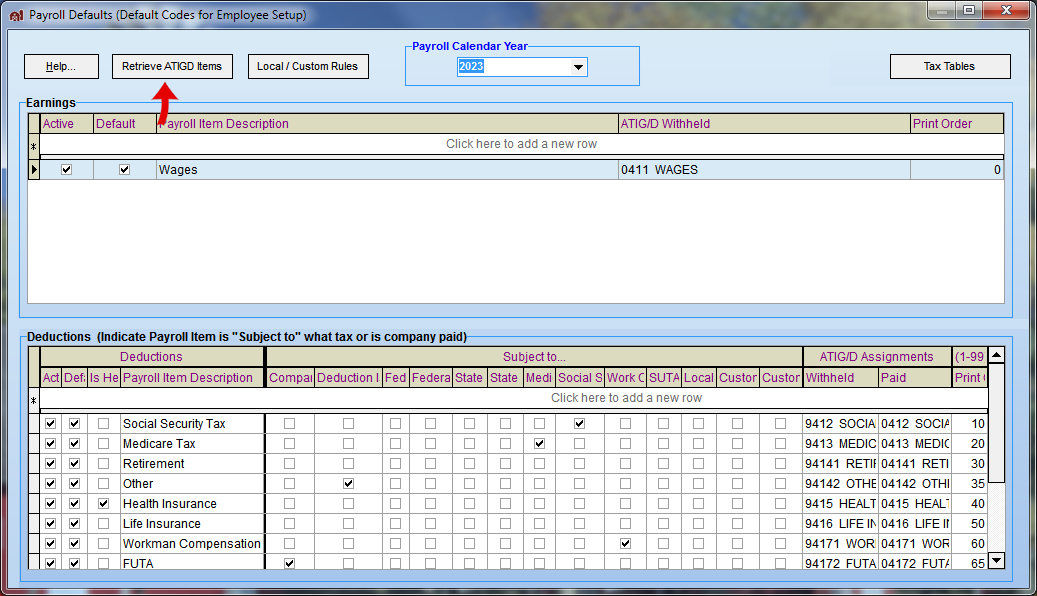
An Information box will inform you on what was added.
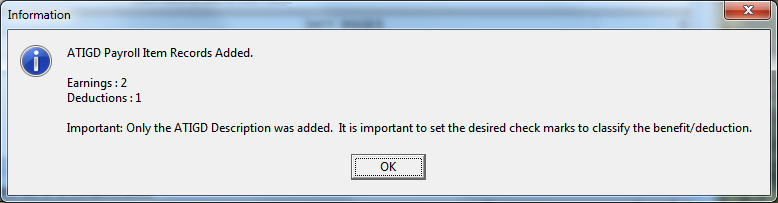
- Press the Local / Custom Rules button to add any rules for any local or custom percentages and then add any check marks to the row column to activate them.