Print Checks and Paychecks
- Click File: Print Checks.
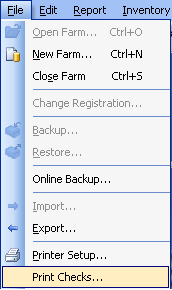
- A window with a list of checks that are ready to print will appear.
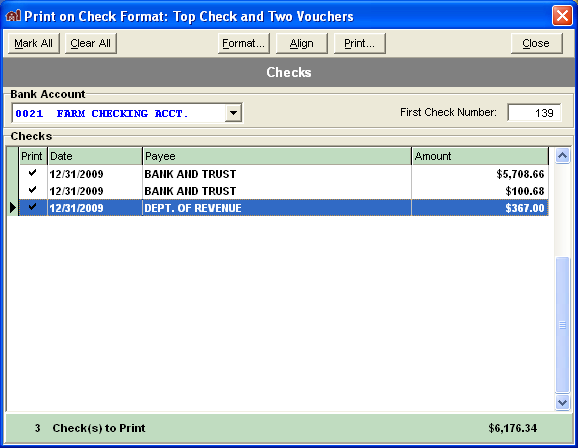 To add a check to the list, close out of the Print Checks box and click on the Checks tab, locate the check you want to print and click the Print checkbox.
To add a check to the list, close out of the Print Checks box and click on the Checks tab, locate the check you want to print and click the Print checkbox.
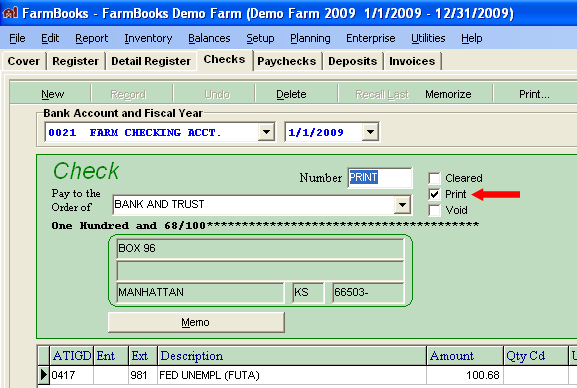
- Choose the bank account (from the dropdown list) from which the checks will be written and enter the First Check Number. Checks in this batch will be sequentially numbered starting with the number you enter in the First Check Number field.
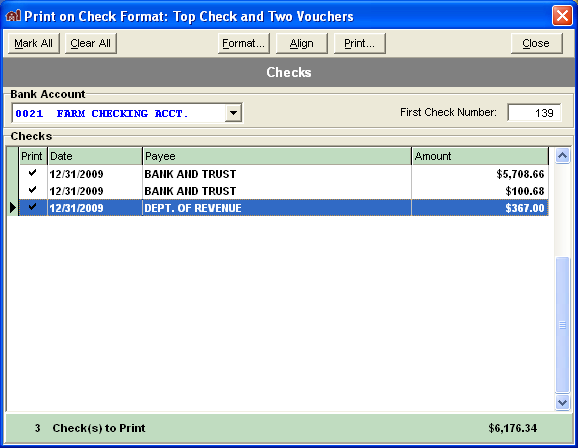
Click beside a check in the print column to remove the check mark, and the check will not be printed in this group of checks. The window has the following buttons:
- Mark All – (Alt-m) to mark all checks in the list for printing.
- Clear All button (Alt-c) to remove the check mark and prevent all checks from being printed during this print session.
- Format – (Alt-f) Open the Select Check Format window to select the check format for this batch of checks. You may have only one format, or one for each bank account.
- Align – Print a dummy check to verify the check information will print properly on the check.
- Print – Click the printer button to print the checks. A printer dialog window will be presented to allow you to make any last minute changes to your printer.
- Close – Close the check printing window.
